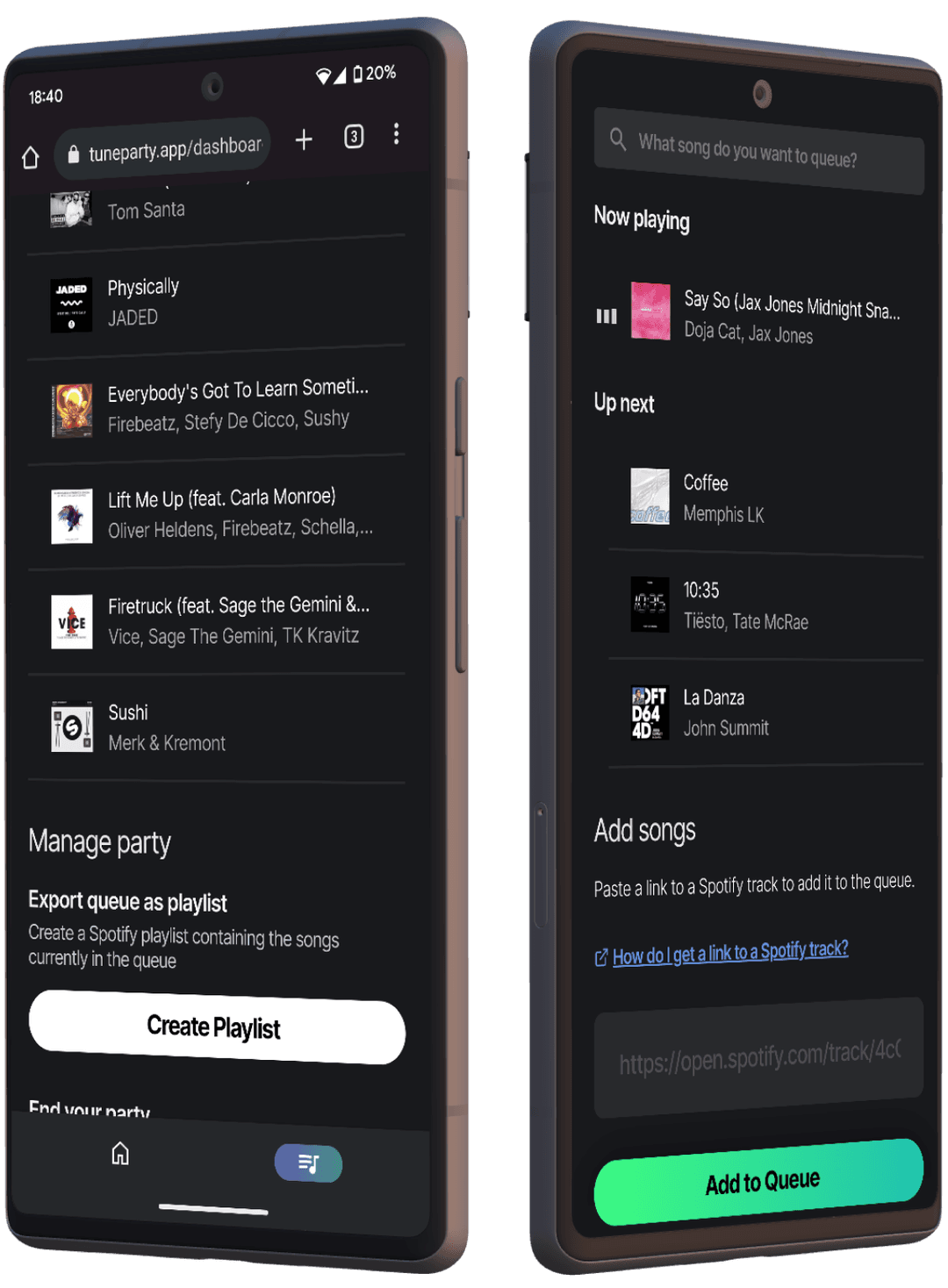At a party?
Using Spotify for music? Spice up the tunes with Tuneparty.
(learn more)
How it works
So, you're at a party. Or, maybe you're hosting one. There's music playing through Spotify, but it's starting to get a bit repetitive. Not to worry, Tuneparty is here to save the day!
Tuneparty allows guests to add songs to the host's Spotify queue. The following steps show how you can use Tuneparty, whether you're the host or a guest.
Host logs in
The party host logs into Tuneparty using Spotify
New party session
The party host creates a new party session (lasts 24 hours)
Guests get invited
The party's invite link or code gets shared with guests
Guests join the party session
Guests will see a preview of the queue and can add songs to it
Use Spotify to get a track link
Open a Spotify track's share menu and tap Copy Link
Paste the track link
...and hit Submit! Your song will be added to the host's queue